FAQ/If a problem occurs ...
If a problem has occurred, proceed in the following order until the problem is solved and you can use the earbuds again:
1.Perform a soft reset of the TV Clear earbuds (> Soft reset of the TV Clear earbuds).
2.Connect the earbuds to the TV Clear app to install the latest firmware (> Using the Sennheiser TV Clear app).
3.Reset the earbuds to the factory default settings (> Factory reset of the TV Clear earbuds).
4.Check the list of frequently asked questions to see if there is a solution to the problem (> List of frequently asked questions (FAQ)).
|
|
For the transmitter TV Connector you will find a troubleshooting guide here (> Troubleshooting guide for the transmitter TV Connector). |
List of frequently asked questions (FAQ)
Visit the TV Clear Set list of frequently asked questions (FAQ) and suggested solutions including instruction videos at:
www.sennheiser-hearing.com/tv-clear-faq
Soft reset of the TV Clear earbuds
Restarts the earbuds. Your settings are kept.
1.Press and hold each earbud button for 15 seconds to manually switch them off.
2.Place both earbuds back to the charging case (if you listen carefully you can hear the “Power on” message inside the cradle).
Now continue to use them normally.
Factory reset of the TV Clear earbuds
If you would like to revert the earbuds to factory defaults, you can do a factory reset. This will:
•Delete all paired devices information.
•Reset all configurations to factory default.
1.Make sure both earbuds are placed in the case correctly.
2.Press and hold the pairing button for 2 seconds, until you see a blue light. Wait until all 3 indicator lights blink blue.
3.Press the pairing button two times.
The earbuds are reset to factory default settings, indicated by orange blinking indicator lights.
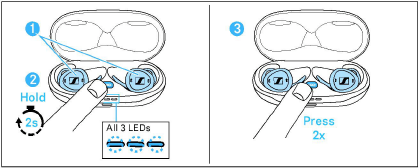
|
|
After factory reset you must perform the pairing process again as described in Put the earbuds into pairing mode(> Put the earbuds into pairing mode). |
Troubleshooting guide for the transmitter TV Connector
|
Issue |
Cause |
Possible remedy |
|
Cannot hear sound from the audio source |
Audio source is turned off |
Turn on the audio source |
|
Cables are not inserted properly into the TV Connector and/or the audio source |
Ensure that all cables are in the proper location and firmly inserted (> Connecting the transmitter to an audio source) |
|
|
Audio cable is plugged into the AUDIO IN of the audio source |
Ensure that the audio cable is plugged into the AUDIO OUT of the audio source |
|
|
The wrong audio input format (Dolby Digital or DTS) is being used |
Ensure that stereo (PCM) audio format is being used in the audio settings of your audio source. If this is not possible, use the analog 3.5 mm audio cable instead (> Connecting the transmitter with the analog cable). |
|
|
The transmitter is not connected to the TV Clear earbuds |
Connect your TV Clear earbuds to the transmitter (> Connecting your earbuds to the transmitter „TV Connector“). |
|
|
Audio source is on mute |
Unmute the audio source, or turn up the volume |
|
|
After connecting the transmitter, there is no sound coming from the TV loudspeakers |
The headset connection of the TV is selected |
Check the audio settings of the TV to enable the loudspeakers and the headset connection to be used at the same time. Alternatively, use the optical (TOSLINK) cable instead of the analog 3.5 mm audio cable to connect the transmitter to the audio source (> Connecting the transmitter with the optical cable). |
|
The sound from the audio source speakers is delayed compared to the streamed audio in the TV Clear earbuds |
The delay setting of the audio source speakers is too high |
Adjust the audio delay time (reduce the delay) in the audio settings menu of your audio source |
