Daily use of the TV Clear earbuds
Re-connection for every day use
|
|
The pairing as described in (> Put the earbuds into pairing mode) is only needed once the device are connected for the first time. They do not need to be re-paired again. |
1.Ensure Bluetooth is switched ON on your phone - or the transmitter TV Connector is powered ON - before taking the earbuds out of the case.
2.When removing the earbuds from the case they will connect to the phone automatically within 12 seconds.
3.This is indicated in the phones status screen or the Bluetooth menu (exact details may depend on your phone model)
|
|
•If you switched Bluetooth on after the earbuds were already taken out of the charging case, or if you were out of range of your phone, you can short press the earbud button to re-connect. •You can also stream from the phone if only one earbud was removed from the charging case. The first earbud removed from the charging case is your primary. This is important as during a phone call the primary picks up your voice. •When putting the primary back to the charging case, they switch role and the other earbud will become the primary. This will shortly interrupt your stream for about 5 seconds as the remaining earbud must re-connect to the phone. |
How to control the earbuds
The earbuds offer two ways to control various features.
•Button control
Each earbud has a real button with click feeling in the middle of the button surface.
The button on the right earbud is “up”, the button on the left earbud is “down”. The buttons are not configurable.
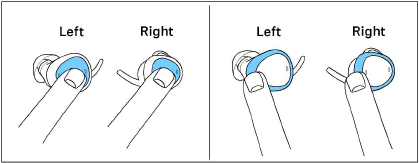
•Configurable Touch Control
Each earbud has a touch control surface. To trigger the feature, double-tap gently but clearly on the frame of the earbud. The Touch Control can be configured by the TV Clear app.
The default configuration on the right earbud is Ambient Awareness function Off/On and on the left earbud Pause/Resume playback.
|
|
Controls only are active when the earbud is inserted into the ear correctly. |
Speech clarity settings
During streaming or a phone call, you can select one of five pre-defined Speech Clarity settings.
Setting 1: no additional amplification.
Settings 2-5: increase of the high frequency sound for more speech clarity.
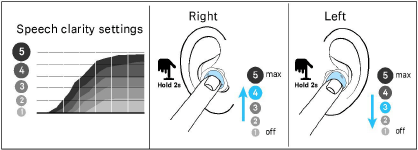
▷Use long press right (>1.5 sec) to increase clarity.
▷Use long press left (>1.5 sec) to reduce sharpness.
Setting the volume
During streaming or a phone call, you can change the volume.
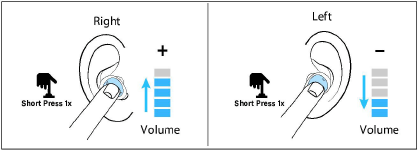
▷Use short press right (<0.5 sec) to increase volume.
▷Use short press left (<0.5 sec) to decrease volume.
|
|
Alternatively you can also change the volume using the phone. |
|
|
Volume and Speech Clarity settings are automatically stored when earbuds are powered off. |
Making a phone call
To make a hands-free phone call, ensure the earbuds are connected to the phone and correctly inserted into your ears (> Connecting your earbuds to your phone (or tablet) and Place the earbuds into your ears ).
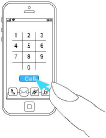
To start a call, initiate the call from the phone.
When receiving an incoming call you will hear the ringtone through the earbuds. Use earbud on either side to accept or reject the call.
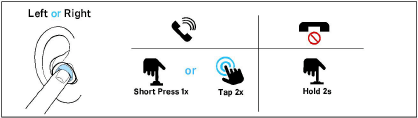
Accept call
▷Double tap or short press.
Reject call
▷Long press (>1.5 sec).
Microphone pick up
During a phone call your voice is picked up by the “primary” earbud microphones.
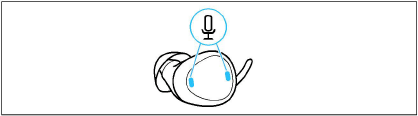
|
|
It is important to protect the two small microphone inlets from dirt and debris. |
The primary earbud is the one removed from the charging case first.
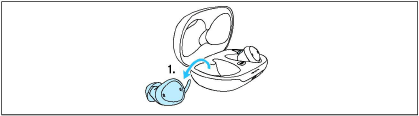
When putting the primary back to the charging case, they switch role and the other earbud will become the primary.
|
|
The switch between primary earbuds can take up to 5 seconds and you may hear an interruption. This is normal. |
Phone call features
Usually the call is controlled via the phone. Some key features however can be assigned to a double tap such as microphone mute or ending the call.
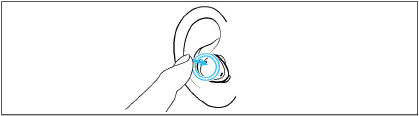
To enable those features, download the Sennheiser TV Clear app from the app store and follow the instructions (> Using the Sennheiser TV Clear app).
|
|
Phone calls via Bluetooth will always take priority over sound streaming if for example you are streaming from TV, you will hear the ringtone through the earbuds and can accept the call. |
Ambient awareness
One important feature of the earbuds is the ability to hear ambient sound while streaming.
By default, you will hear the ambient sound on level 3.
▷Double tap onto the right earbud to switch ambient sound OFF or ON.
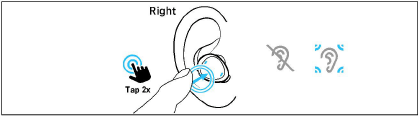
You can configure the level of the ambient sound through the TV Clear app.
|
|
During phone call the ambient sound cannot be changed but a double tap will mute or unmute the earbud microphone. |
Pause and resume streaming
You can control the sound streaming directly from the earbud.
▷Double tap onto the left earbud to pause or resume streaming.
|
|
•Initially you must start the playback of music from your device. •The configurations of the double tap function can be changed with the TV Clear app. |
Using the Sennheiser TV Clear app
We recommend to benefit from the Sennheiser TV Clear app. It offers many advantages such as:
•Earbuds stay up-to-date with the latest firmware.
•Ability to change and configure the default English spoken messages.
•Ability to configure the double tap touch control for additional features such as starting the voice assistant, pause and resume streaming, previous and next track, information about the battery state, control of ambient sound, and more.
Download the app from the Apple App Store or Google Play and install it on your smartphone:
•Apple App store: click
•Google Play store: click
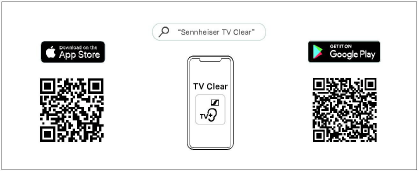
Charging the earbuds
The charging case is equipped with its own rechargeable battery.
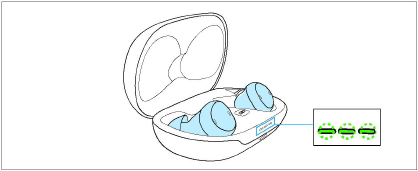
•To charge earbuds, place the earbuds into the case.
•The green blinking light indicates earbuds have been inserted correctly and charging started.
•Bluetooth will disconnect when earbuds are placed into the case.
|
|
When not in use it is recommended to store the earbuds safely in the case. |
|
|
Ensure the charging contacts are free of dirt and debris. |
Charging the case
The charging case will charge the earbuds up to 1.5 times before it must be charged.
With USB-C cable
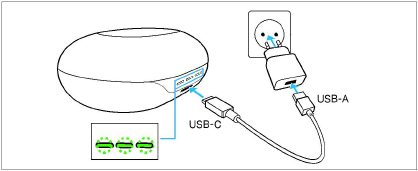
▷Plug the USB-C cable into the charging case.
▷Plug the other end of the cable into any certified USB-A compatible power source (not included, optional accessory).
▷The indicator light on the case will blink to indicate that the charging started.
Wirelessly
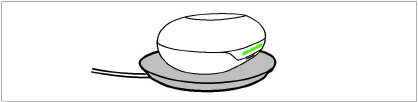
▷Place the charging case onto a Qi-certified charging pad.
▷The indicator light on the case will flash to indicate correct placement.
|
|
Wireless charging via Qi-pad may take longer than charging directly via USB-C cable. |
Battery status indicators
As soon as the earbuds are in the case their battery state will be displayed.
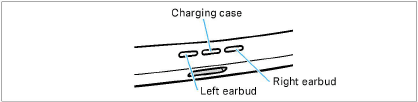
Indicator lights respond when:
•Placing the earbuds into the charging case.
•Opening or closing the lid of the charging case.
•Plugging the power cable into a power source.
•When placing on a wireless Qi-charging pad.
|
Indicator light |
Meaning |
|
|
|
Solid green |
Battery fully charged |
|
|
Green blinking |
Battery charging |
|
|
Red blinking |
Battery <20% charging required |
|
- |
No light |
Batteries depleted, charging required |
|
|
Blue blinking |
Manual pairing in progress |
|
|
Orange blinking |
Firmware update in progress |
|
|
The indicator lights will dim after 10 seconds if the lid is closed. |
|
|
Spoken voice messages will inform about the remaining battery when earbuds are being worn. |
|
|
State of charge is also displayed in the Sennheiser TV Clear app. |
Cleaning the ear adapter
Over time, earwax can accumulate in the earbud silicone adapter. Follow these steps to clean:
1.Gently remove earbud from the adapter.
2.Hand wash the adapter in warm water with a little soap. Never put water on the earbud itself!
3.Make sure the adapter is completely dry! Then gently insert earbud again.
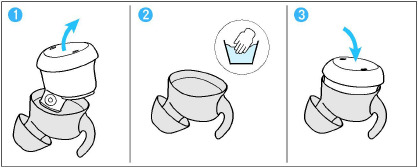
Firmware update
The TV Clear Earbuds can be updated to the newest firmware via the Sennheiser TV Clear app.
Updating firmware helps to keep the earbuds up to date. If you encounter functional issues with your earbuds, first ensure you are using the latest firmware version.
To download the app please refer to the links provided in Using the Sennheiser TV Clear app(> Using the Sennheiser TV Clear app).
The app will automatically detect whether there is an new version available.





