Configuring the network connection via WiFi or Ethernet
Use the WiFi connection or the Ethernet connection for:
•controlling the Soundbar via the Sennheiser Smart Control app
•streaming via Apple AirPlay, Google Chromecast, Spotify Connect and Tidal Connect
•activating the Alexa and OK Google voice assistants
•downloading firmware updates
If you connect the Soundbar | Plus to the Internet/Ethernet via cable, the WiFi function of the Soundbar | Plus is automatically deactivated. |
Establishing a WiFi connection
To establish a WiFi connection:
Press the Setup button on the Soundbar for approx. 5 seconds.
WPS (WiFi Protected Setup) is activated.
The Soundbar searches for a connection.
If no connection can be established within 2 minutes, the Soundbar stops searching. If necessary, start the search again. |
Press the WPS button on your router.
The Soundbar connects to the WiFi.
Note that the Soundbar must be on the same network as the devices with which the Soundbar is to communicate.
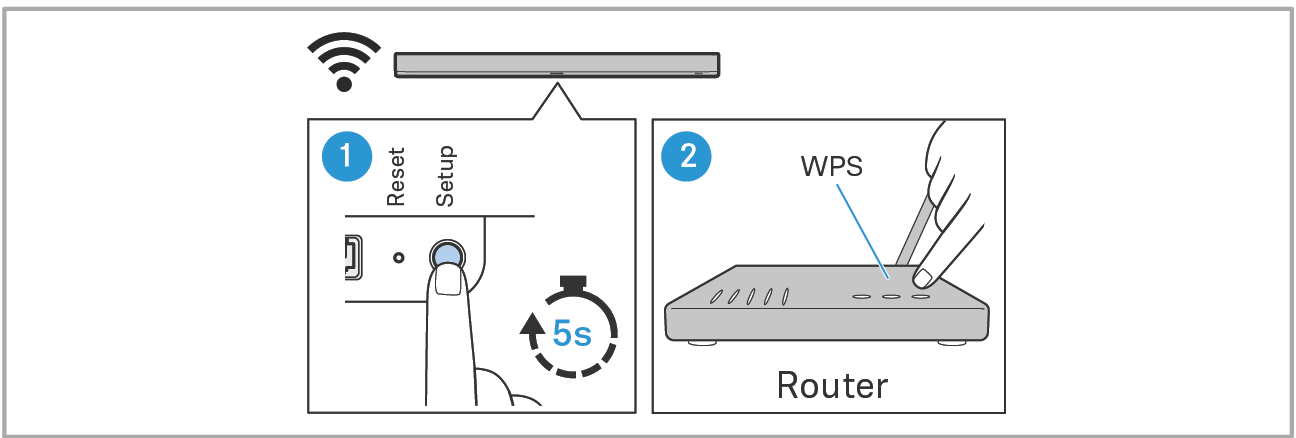
Establishing an Ethernet connection
Make sure that the Ethernet cable is properly connected to the Soundbar and your network (> Connecting an Ethernet cable (AMBEO Soundbar | Plus only)).
Managing a network connection via the Sennheiser Smart Control app
Tap the Network button in the Settings menu of the Smart Control app.
A drop-down list appears.
Depending on the desired connection type, tap the WiFi or Ethernet item in the drop-down list.
Adjust the WiFi connection or Ethernet connection as desired.