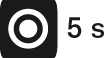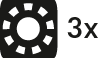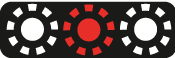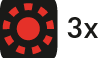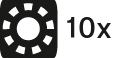Product overview
ACCENTUM Plus
Model: ACPAEBT
| Ear pads |
| Headband, steplessly adjustable |
| Ear cups |
| Speech microphones (2 pcs.) for phone calls |
| LED display |
| USB-C socket for charging or streaming via PC/Mac |
| Touch pad (outside of the right ear cup) |
| Multi-function button of the headphones: •On/off button •Voice assistant button •Pairing button: pressing for 5 seconds activates the Bluetooth pairing mode |
| Input for analog audio cable, 2.5 mm; |
| Marking for the right ear (R) and for the left ear (L) |
| Microphones for active noise cancellation ANC; |
Overview of the smart control
Switch-on of the headphones
•Press the multi-function button for 3 seconds
Gesture control via the touch pad
•Tapping
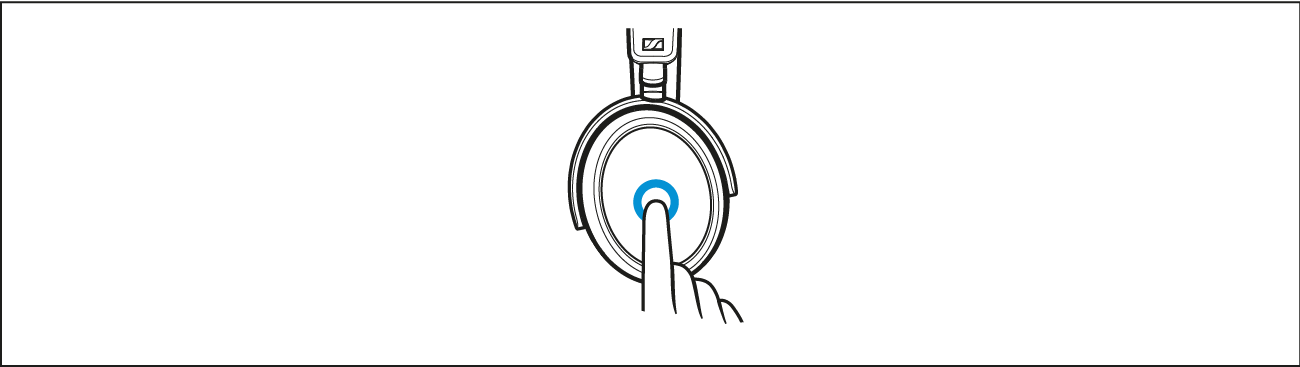
•Horizontal swipe
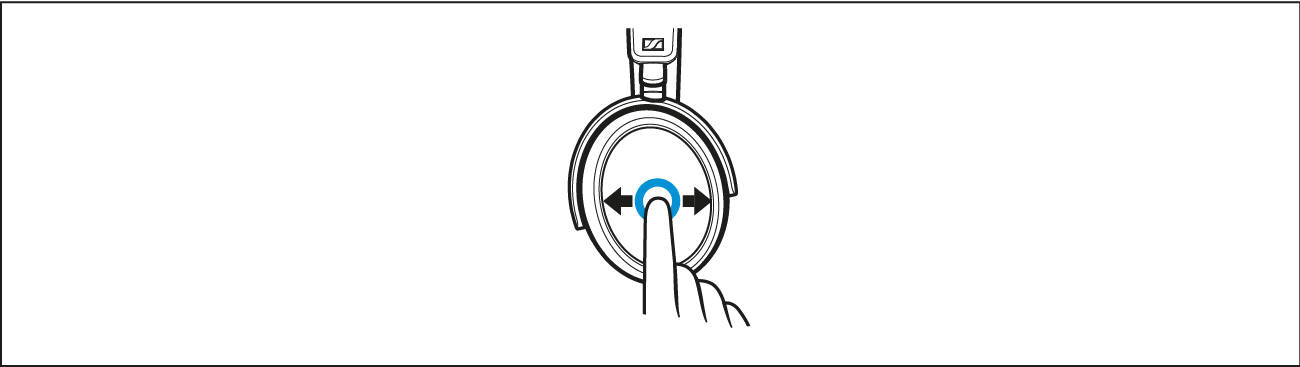
•Vertical swipe
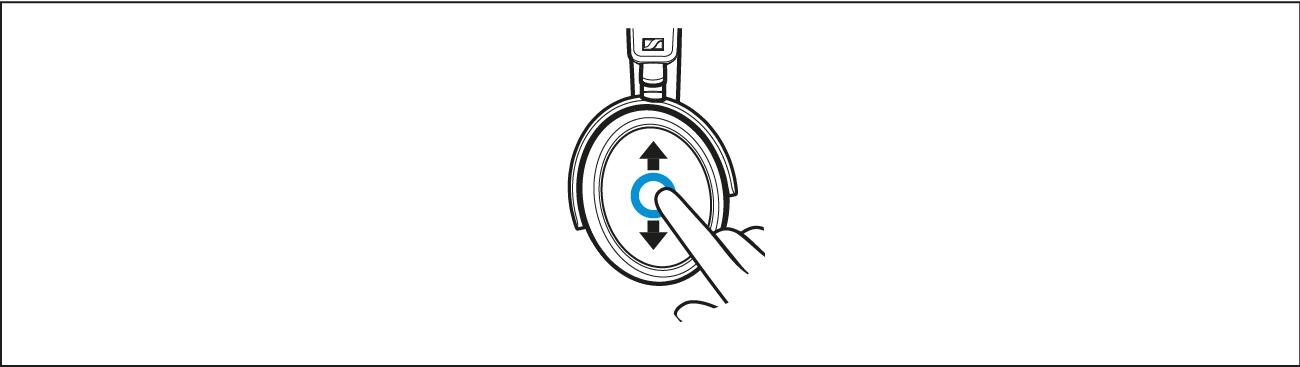
You can also deactivate the touch pad function, see: > Deactivating the touch pad function. |
The headphones are equipped with a sensor that automatically detects whether the headphones are worn or taken off from your ears (Smart Pause function). You can find more information here: > Using the Smart Pause function.
Overview of the LED display
The headphones are equipped with a sensor that automatically detects whether the headphones are worn or taken off from your ears (Smart Pause function). You can find more information here: > Using the Smart Pause function. |
During operation
LED | Meaning/headphones... | |
|---|---|---|
| lights up white for 5 seconds | ... switch on. |
| flashes white 3x | ... are connected to a device via Bluetooth. |
| flashes white-red | ... are in Bluetooth pairing mode. |
| flashes red 3x | ... switch off. |
During phone calls
LED | Meaning | |
|---|---|---|
| flashes white 10x repeatedly | Incoming call |
During charging
LED | Meaning | |
|---|---|---|
| flashes red | Battery charge is 0 % to 20 %. |
| flashes yellow | Battery charge is 20 % to 90 %. |
| flashes green | Battery charge is 90 % to 100 %. |
lights up green for 5 minutes | When the rechargeable battery is 100% charged, the LED lights up for 5 minutes and then goes off. | |
If the LED display does not light up: •Clean the charging socket (> Care and maintenance). •Charge the rechargeable battery until the LED display lights up again (at least 30 minutes) (> Charging the headphones’ rechargeable battery). If the rechargeable battery is completely discharged, it may take several minutes for the LED display to indicate the charging process. |
Overview of sound signals and voice prompts
The headphones output voice prompts and sound signals in case of various events.
Via the Smart Control app, you can adjust settings for the voice prompts and sound signals (> Setting the voice prompts/sound signals). |
Voice prompt | Meaning/headphones... |
|---|---|
Establishing a Bluetooth connection | |
“Connected” | ...are connected via Bluetooth. |
“No connection” | ... have lost the Bluetooth connection to a paired device. |
“Pairing successful” | ... have successfully completed Bluetooth pairing. |
“Pairing failed” | ... have not successfully completed Bluetooth pairing. |
Information on battery status and volume | |
“Recharge headset” | ... have an empty rechargeable battery. Charge the rechargeable battery (> Charging the headphones’ rechargeable battery). |
“More than xx % battery left” | ... indicate the remaining battery charge in percent. |
“Volume min” | ... have reached the minimum volume setting. |
“Volume max” | ... have reached the maximum volume setting. |
“Mute on” | ... mute the microphone. |
“Mute off” | ... activate the microphone again. |
You hear short sound signals when the headphones
•are switched on or off,
•are in pairing mode (melody),
•detect devices in the pairing list,
•cancel the pairing process,
•receive a gesture via the touch pad (increasing the volume, starting/pausing music playback, accepting/holding/rejecting calls, adjusting the ANC function or the Transparency Mode).
•receive an incoming call (ring tone),
•are connected to a device via the audio cable or USB cable,
•are disconnected from the connection via the audio cable or USB cable.